Python scripting for Android
The scripting layer for android (SL4A) allows running python scripts on Android devices. In this demo, we will see how its done. I will greatly recommend the book Pro Android Python with SL4A, especially for the installation of:
- SL4A on the android device: Always required for launcing scripts and connecting your Android device to your computer
- Android SDK on your computer: Required for programming on your computer (easier!) and packaging your app!
If you do not have an android device, you can download a virtual box ova file for a virtual android machine. I will be using this virtual machine for the initial demo.
Connecting your android device to the PC
Assuming you have everything in place, we can now begin. Start the SL4A server on your android device. We'll use a public server for this demo. Once the service has been started, you will need to get the IP (192.168.233.101 in my case) of your android device and the port (44982 for me) on which this service is running. You can find this out by viewing the SL4A service details on your android machine. Once you have this, open a terminal and type:
$ export AP_HOST=192.168.233.101 $ export AP_PORT=44982
If you're using windows or if you need more details or if you want to use a private server with a USB connection, you can read this. For our case, all that is left to do is to start programming. You can do so by launching ipython or spyder (if you have it) or python from the same terminal you used to set up the server address and port.
Your hello to the world of Android
Once you are inside the python console, you can start executing code. Here is a snippet.
import android
droid = android.Android()
droid.makeToast('Hello World!')
Here is the resulting output:
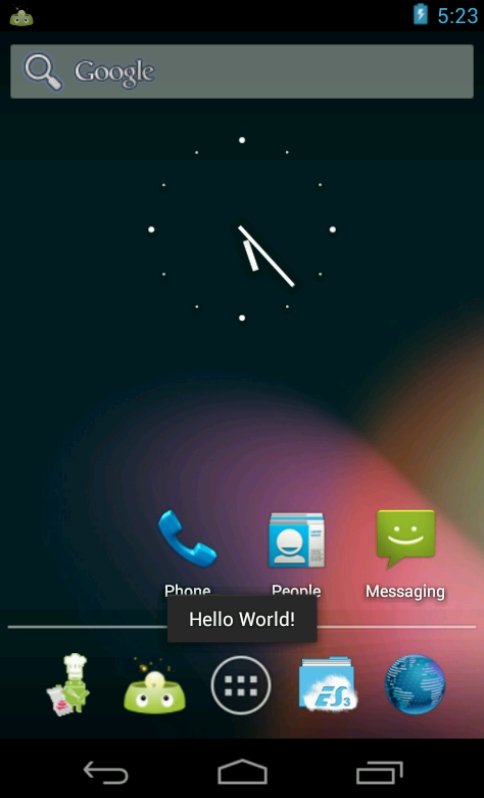
hello-output
You can also move (push!) a python file containing this code to your android device and run it through SL4A.
Locating where the device is
We can use the location service in a device to find out where the device is. For this you will need a real device.
import android
import time
import datetime
from random import random as rnd
def displayLocation(d):
"""
For displaying location data
"""
if type(d)==type([]):
d = dict(d[0])
for k in d:
print k,':',d[k]
droid = android.Android()
#now = str(datetime.datetime.now())
droid.startLocating()
print "Getting location ..."
event = None
location = None
for _ in range(2):
event = droid.eventWaitFor('location',5e3).result #wait for 5s
now = str(datetime.datetime.now())
print '*'*30
if event is not None and event['name'] == 'location':
if 'gps' in event['data']:
print 'Using GPS'
location = event['data']['gps']
elif 'network' in event['data']:
print 'Using Network'
location = event['data']['network']
else:
print 'location failed', event
continue
lat = location['latitude']
lng = location['longitude']
latlng = 'lat: %0.2f lng: %0.2f' %(lat,lng)
address = droid.geocode(str(lat), str(lng)).result
print 'location',latlng
print 'Time:',now
print 'Address:'
displayLocation(address)
#print 'Location details:'
#displayLocation(location) #use this to display location details
event=None
time.sleep(2) #get it every couple of seconds
else:
print 'No location received'
droid.stopLocating()
print '*'*30
if location is not None:
import pygmaps
mymap = pygmaps.maps(lat, lng, 8)
mymap.addpoint(lat, lng)
mymap.draw('mymap.html')
print 'Map html created'
Let's see where we are:
from IPython.display import HTML
HTML('<iframe src=mymap.html width=700 height=350></iframe>')